How To: Fly6 Pro Wi-Fi Transfer
The Fly6 Pro takes safety to the next level with ultra-crisp 4K video, Instant Replay with 5Ghz WiFi Transfer, and a new OLED Display. Learn how to set up your Fly6 Pro, explore the new features, and get the most out of your new eyes behind.
Learn more: https://cycliq.com/bike-cameras/fly6-pro/
-

How To: Install Lens Protectors To Your Fly6 Pro
-
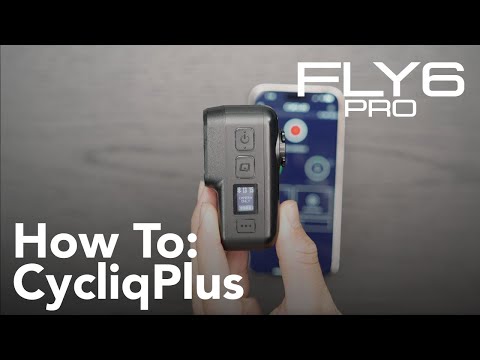
How To: Connect The Fly6 Pro With CycliqPlus
-

How To: Use Your Fly6 Pro
-

How To: Mount The Fly6 Pro
-

Fly6 Pro: Set Up Guide
-

How To: Attach Lens Protectors To Your Fly6 Generation 3
-

How To: Use Cycliq On The Go microSD Card Reader – iOS
-

How To: Attach Your Cycliq Security Tag Holder
-

How to adjust Fly6 settings on a computer
-

How to adjust Fly6 settings on a mobile
-

How to adjust Fly12 settings on a computer
-

How to adjust Fly12 settings on a mobile
-
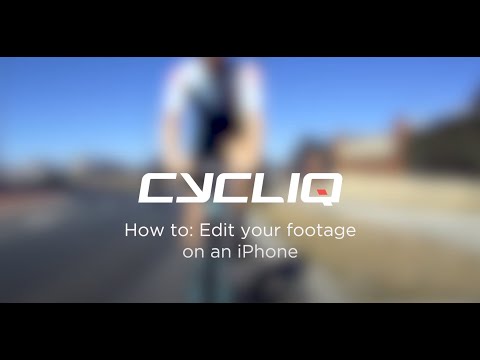
How to edit your footage on a mobile
-

How to format your Fly6 on a mobile
-

How to format your Fly12 on a mobile
-

How to format your Fly6 on a computer
-

How to format your Fly12 on a computer
-

How to reset your Fly6
-
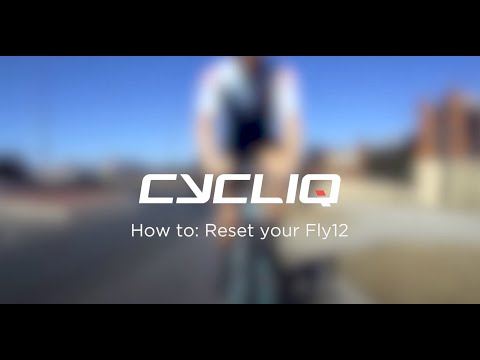
How to reset your Fly12
-
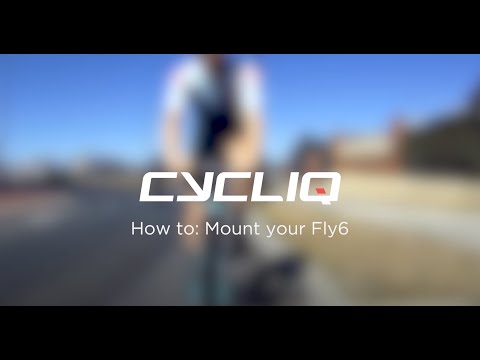
How to mount your Fly6
-

How to mount your Fly12
-

How to operate your Fly6
-

How to operate your Fly12
-

How to review Cycliq footage on a computer
-

How to review Cycliq footage on an iPhone
-

How to understand Fly device audio alerts
-

How to charge your Fly6
-
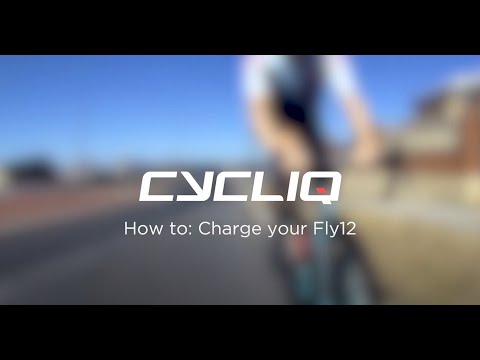
How to charge your Fly12
-
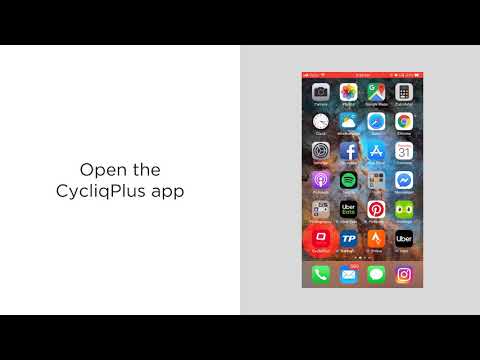
CycliqPlus Highlight Reel – How To
-

Fly6 CE: How To Update Your Firmware
-

Fly12 CE: Using the 1/8 Turn
-

Fly12 CE: Changing Light Settings
-

Fly12 CE: Using a Duo Mount
-

Fly12 CE: Mounting Below the Handlebar
-

Fly12 CE: Mounting Above the Handlebar
-

Charging your Fly12 CE
-

Fly CE: Viewing Your Footage
-

Fly6 CE: Changing Light Settings
-

Fly6 CE: Attaching the Seat Post Mount
-

How to: Bike Alarm
-
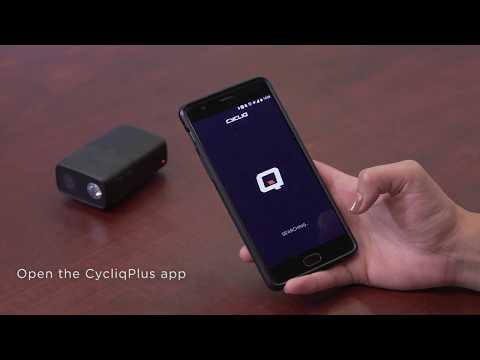
How to: Connecting to CycliqPlus Mobile App

























































 Fly6 Pro
Fly6 Pro
 Fly12 Sport
Fly12 Sport
 Fly6 GEN 3
Fly6 GEN 3 Compare
Compare
 Ultimate Bundle
Ultimate Bundle
 Essential Bundle
Essential Bundle Fly6 Pro
Fly6 Pro Fly12 Sport
Fly12 Sport Fly6 GEN 3
Fly6 GEN 3 Mounts
Mounts Cases
Cases Jackets
Jackets View All Accessories
View All Accessories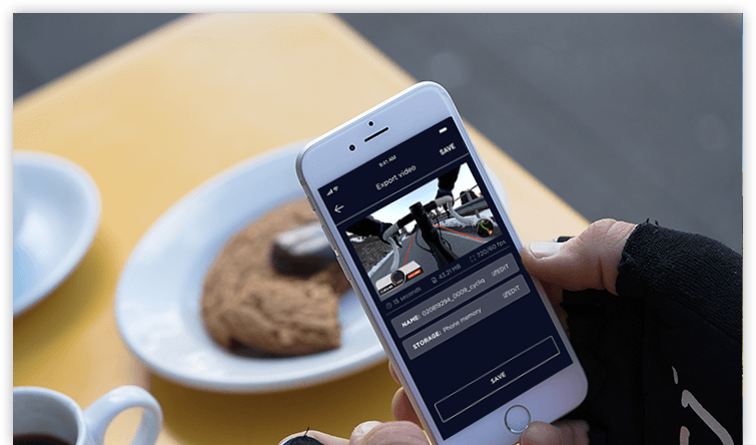 Videos
Videos