Fly6 CE: Attaching the Seat Post Mount
Your Fly6 CE comes with a seat post mount that features the Cycliq Quick Release System™. The seat post mount is a strong, secure and reliable mounting mechanism. It is attached to the seat post using one of two different Velcro seat post straps that allow for its use on traditional, or aero seat post configurations.
1. Insert either the standard or aero length Velcro seat post strap and pull all the way through until the clasp meets the seat post mount, ensuring silicon-coated surface is facing outwards to grip your seat post.
2. Select the appropriate spacer or adapter for your bike if required (0o or 7.5ospacers, and narrow or wide aero adapters). Place the spacer or adapter between the Fly6 CE seat post mount and the seat post. Choose the spacer or adapter that makes the Fly6 CE sit as vertical as possible for the best field of view.
3. While holding the seat post mount against your seat post, wrap the Velcro seat post strap around the seat post and pull through the slot at the other end of the Fly6 CE.
4. Pull Velcro strap tight, checking the seat post mount is secure.
5. Insert Fly6 CE into the mounting unit at a 45° angle, and complete a 1/8th turn until the device clicks into an upright position. A distinctive ‘click’ sound confirms the unit has been locked in place.
You can easily remove Fly6 CE from your bike by removing it from the seat post mount with a 1/8th turn. You can leave the mount on your bike for next use.
-

How To: Install Lens Protectors To Your Fly6 Pro
-

How To: Fly6 Pro Wi-Fi Transfer
-
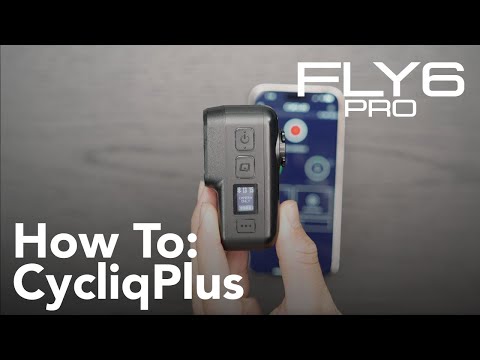
How To: Connect The Fly6 Pro With CycliqPlus
-

How To: Use Your Fly6 Pro
-

How To: Mount The Fly6 Pro
-

Fly6 Pro: Set Up Guide
-

How To: Attach Lens Protectors To Your Fly6 Generation 3
-

How To: Use Cycliq On The Go microSD Card Reader – iOS
-

How To: Attach Your Cycliq Security Tag Holder
-

How to adjust Fly6 settings on a computer
-

How to adjust Fly6 settings on a mobile
-

How to adjust Fly12 settings on a computer
-

How to adjust Fly12 settings on a mobile
-
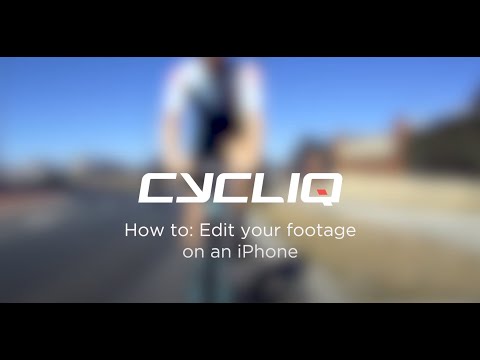
How to edit your footage on a mobile
-

How to format your Fly6 on a mobile
-

How to format your Fly12 on a mobile
-

How to format your Fly6 on a computer
-

How to format your Fly12 on a computer
-

How to reset your Fly6
-
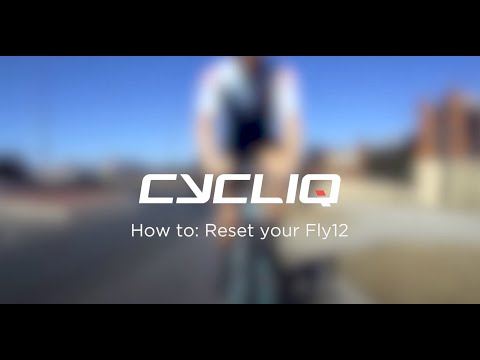
How to reset your Fly12
-
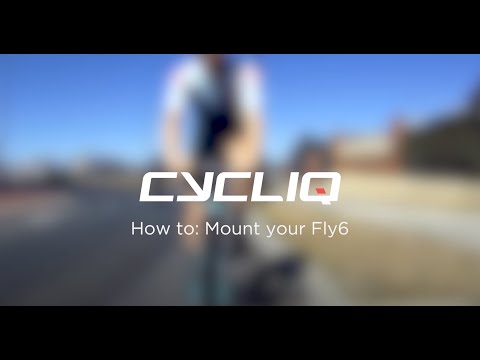
How to mount your Fly6
-

How to mount your Fly12
-

How to operate your Fly6
-

How to operate your Fly12
-

How to review Cycliq footage on a computer
-

How to review Cycliq footage on an iPhone
-

How to understand Fly device audio alerts
-

How to charge your Fly6
-
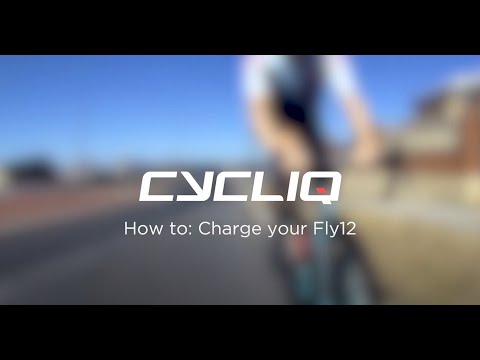
How to charge your Fly12
-
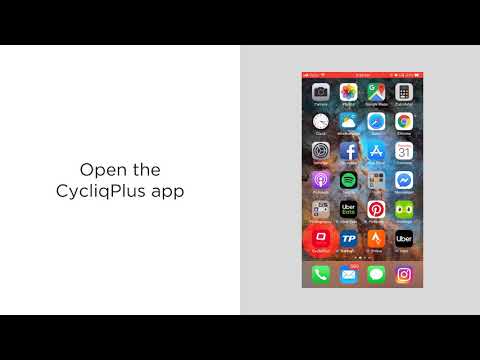
CycliqPlus Highlight Reel – How To
-

Fly6 CE: How To Update Your Firmware
-

Fly12 CE: Using the 1/8 Turn
-

Fly12 CE: Changing Light Settings
-

Fly12 CE: Using a Duo Mount
-

Fly12 CE: Mounting Below the Handlebar
-

Fly12 CE: Mounting Above the Handlebar
-

Charging your Fly12 CE
-

Fly CE: Viewing Your Footage
-

Fly6 CE: Changing Light Settings
-

How to: Bike Alarm
-
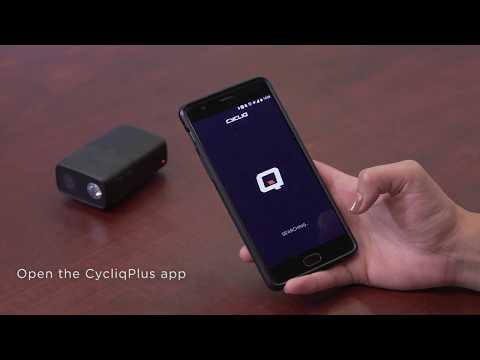
How to: Connecting to CycliqPlus Mobile App

























































 Fly6 Pro
Fly6 Pro
 Fly12 Sport
Fly12 Sport
 Fly6 GEN 3
Fly6 GEN 3 Compare
Compare
 Ultimate Bundle
Ultimate Bundle
 Essential Bundle
Essential Bundle Fly6 Pro
Fly6 Pro Fly12 Sport
Fly12 Sport Fly6 GEN 3
Fly6 GEN 3 Mounts
Mounts Cases
Cases Jackets
Jackets View All Accessories
View All Accessories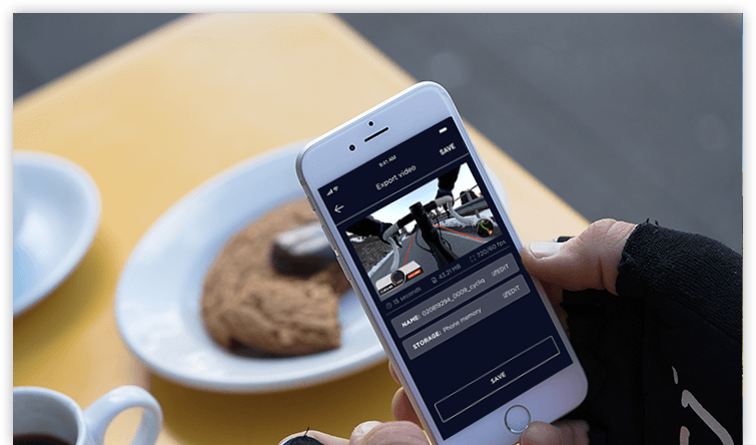 Videos
Videos