Power On & Connect:
- Turn on your Fly6 Pro with the power button.
- Connect to your Fly6 Pro with the CycliqPlus app on your mobile device.
- Once connected through bluetooth and on the device page click footage to initiate a WiFi connection. This should stop recording, and display an animated WiFi logo on your Fly6 Pro. This indicates the WiFi network is advertising.
- Follow the on screen prompts. The app may prompt you to grant permission for WiFi access; allow it to enable connection.
- Once connected, the WiFi logo on your Fly6 Pro’s screen should stop animating, indicating successful connection.
Accessing Videos:
With the connection established, the CycliqPlus app will show your most recent videos. They are organized by date and displayed with thumbnails for easy identification. You can choose to sort them in different orders using the sort button in the top right.
Management and Editing:
- To manage your footage, including viewing, editing, or sharing, navigate to the “Footage” section within the CycliqPlus app.
- Here, you can perform various actions on your videos and even manage locked files.
Disconnection:
After managing your videos, you can disconnect by tapping the ‘X’ in the CycliqPlus app. This action turns off the WiFi connection on your Fly6 Pro.
Pro Tips:
- For an efficient and seamless transfer, ensure your Fly6 Pro is adequately charged.
- Make sure your mobile device and the CycliqPlus app are up to date to avoid any connection issues.
- Locked or tagged files for safekeeping are accessible through the mobile app for easy management.

























































 Fly6 Pro
Fly6 Pro
 Fly12 Sport
Fly12 Sport
 Fly6 GEN 3
Fly6 GEN 3 Compare
Compare
 Ultimate Bundle
Ultimate Bundle
 Essential Bundle
Essential Bundle Fly6 Pro
Fly6 Pro Fly12 Sport
Fly12 Sport Fly6 GEN 3
Fly6 GEN 3 Mounts
Mounts Cases
Cases Jackets
Jackets View All Accessories
View All Accessories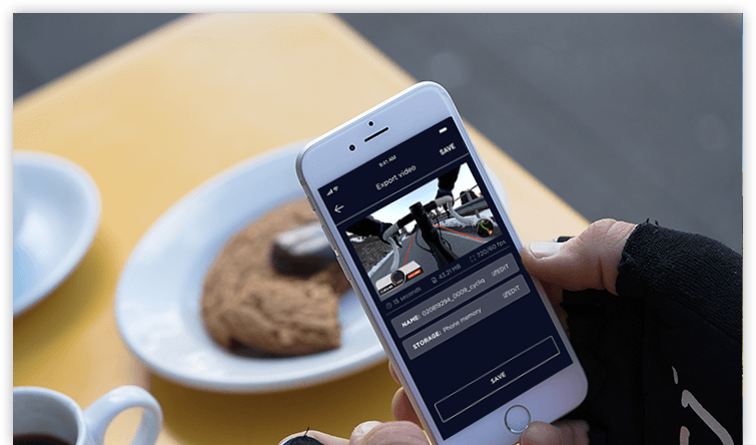 Videos
Videos