Reviewing your Fly12 Sport footage
Once you have finished your ride, you can review your footage. This can be done on desktop or mobile.
Reviewing your footage on your computer
- Turn your Fly12 Sport off and unmount from your bike
- Open the port cover and insert the USB-C cable
- With your computer turned on, insert the USB cable into your computer’s USB port and open Finder (Apple users) or File Explorer (Windows users).
- Turn your Fly12 Sport on; the device should be automatically recognised.
- Open Fly12 Sport Folder and DCIM folder
- Select your desired recording and watch using your media player
Note: we recommend using QuickTime or Windows Media Player to view your recorded footage.
Reviewing the footage on your mobile handset
If you have a smartphone that allows you to access the SD card reader, you can insert your SD card into the slot and access your footage through your mobile handset
- Turn your Fly12 Sport off and unmount from your bike.
- Remove your microSD card from the Fly12 Sport and insert it into the SD card slot in your smartphone.
- On your handset go to the File Manager and open external storage > DCIM
- Select your desired recording and copy the file to your smartphone
- Once copying is completed, you may remove your SD card from your handset
- Launch CycliqPlus app
- Click the menu button > Video Editor > Gallery > Open File Folder
- You can then edit your footage, add strava data, tramlines and share with your friends through the CycliqPlus app.
If your phone does not have an easily accessible SD card slot, you can also upload footage to your phone using Cycliq’s microSD OTG Card Readers.

























































 Fly6 Pro
Fly6 Pro
 Fly12 Sport
Fly12 Sport
 Fly6 GEN 3
Fly6 GEN 3 Compare
Compare
 Ultimate Bundle
Ultimate Bundle
 Essential Bundle
Essential Bundle Fly6 Pro
Fly6 Pro Fly12 Sport
Fly12 Sport Fly6 GEN 3
Fly6 GEN 3 Mounts
Mounts Cases
Cases Jackets
Jackets View All Accessories
View All Accessories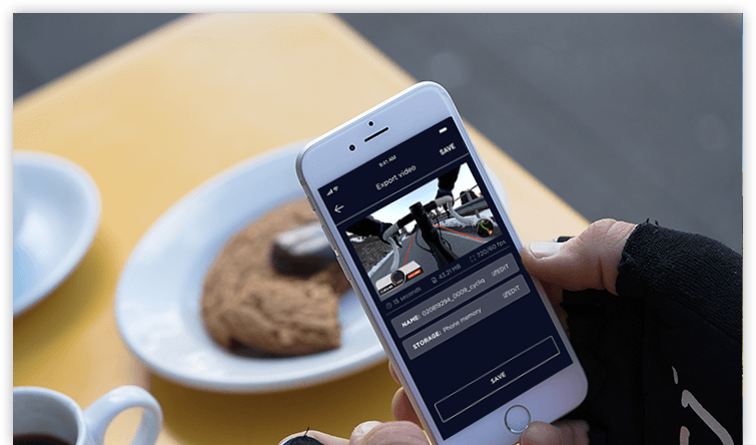 Videos
Videos