My device is recording with poor quality
The Fly6 CE device has different video resolutions you can choose from. For highest quality recording, please select 1080p @ 60 FPS (frames/second).
You can also switch on the Electronic Image Stabilisation (EIS) for greater footage stability.
Note: EIS will reduce your battery runtime, see expected runtimes here.
Our recording quality has improved since the products were launched, so for best results ensure your firmware is up to date.
Also, ensure you check the lens of the device for any dirt or residue which may obscure the footage. When cleaning we recommend you get a very wet non-abrasive cloth like a sunglasses cleaner or microfibre cloth.
My recorded files are missing
If you notice that you have missing files and you have not deleted them manually, it may be that the recording was looped over by the Fly6 CE looping function. Average runtime before looping depends on the video settings; this time is generally between 2.5 and 3.5 hours for a 32GB SD card.
To save footage from being looped over, you can press the Q button for 2 seconds to lock that segment (if running firmware V1.1.26.026) or tilt your bike more than 30 degrees to trigger Incident Protection mode.
To check your video recording, connect your Fly CE device to a computer, open the file explorer, find your Fly device root folder and go to DCIM then 100_FLY6 – this is where the recordings are stored. Recorded segments begin with IMG, locked footage files begin with LCK.
You can arrange these recordings in chronological order to ensure all files are visible. If you’ve recently formatted your SD card, all files will be erased.
If your recorded files are missing and it’s not possible that they have been wiped or looped over, please submit a support ticket with our customer support team.
My footage is bumpy
Your Fly6 CE device has an Electronic Image Stabilisation (EIS) feature. If your footage is bumpy, it could be because EIS is not enabled on your device.
Use the CycliqPlus mobile app to enable EIS opening the App and connecting to your Fly device. From there go to Settings, Video settings and enable EIS.
If your footage is still bumpy with EIS enabled, check your mount.

























































 Fly6 Pro
Fly6 Pro
 Fly12 Sport
Fly12 Sport
 Fly6 GEN 3
Fly6 GEN 3 Compare
Compare
 Ultimate Bundle
Ultimate Bundle
 Essential Bundle
Essential Bundle Fly6 Pro
Fly6 Pro Fly12 Sport
Fly12 Sport Fly6 GEN 3
Fly6 GEN 3 Mounts
Mounts Cases
Cases Jackets
Jackets View All Accessories
View All Accessories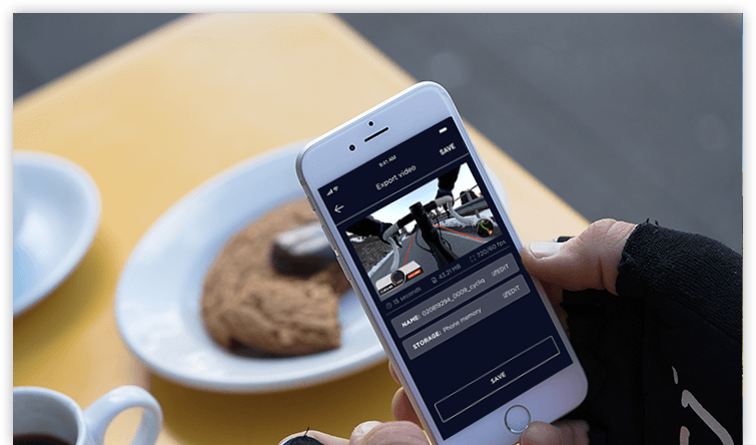 Videos
Videos