The OLED screen on the side of the Fly6 Pro allows you to control many features and functions with ease. The main functions of the display screen can be toggled by pressing the function button.
- Home screen
- OLED screen On/Off
- SD card formatting
- Factory reset
- Information
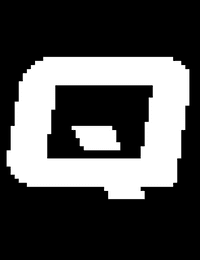
Power on / off
Power on
Press and hold the power button until the power on chime is heard. The power level ‘beeps’ will sound indicating the battery status and the Cycliq Q logo will be displayed on the screen.
Power off
Press and hold the power button until the power off chime is heard. The power level ‘beeps’ will sound indicating the battery status and the display screen will show the Cyclig Q logo before powering off.
Home screen
The home screen is the default display on your Fly6 Pro. When turning on the Fly6 Pro the home screen will be displayed. The screen will also default back to the home screen 30 seconds after any activity.
OLED Screen On/Off
The OLED screen by default is always on, when in ‘OLED Off’ mode, press any button to wakeup.

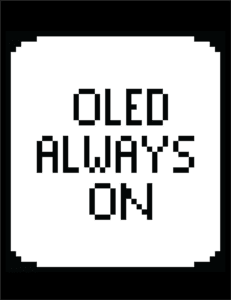
WiFi Connection
The WiFi Animation will appear when WiFi is ON and connecting, once connected to a smartphone the icon will appear solid.
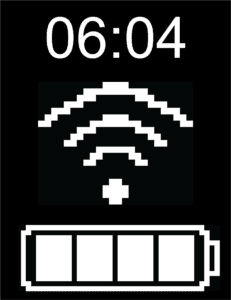
Bluetooth status
The Bluetooth icon is shown when a Bluetooth connection is established with the Fly6 Pro.
Time
The time on the Fly6 Pro can be adjusted via CycliqPlus.
Light mode
The current active light mode is displayed on the home screen. To toggle available light modes press the power button and the new light mode will be shown on the home screen.
Battery Status
4 bars = 75% to 100% charged
3 bars = 50% to <75% charged
2 bars = 25% to <50% charged
1 bar = 1% to <25% charged
SD card formatting
Please note formatting your microSD card will permanently remove all previously recorded incidents – including any previously locked files.
Formatting your microSD card
To format your microSD card, press and hold the function button until a five second countdown appears. Continue to hold the function button during the countdown until the success message is shown, then release the function button.
Success
When your microSD card is formatted correctly, this screen will be shown for two seconds, before returning to the home screen.
Format fail
This screen will be shown if your microSD card can not be formatted. This could be due to a corrupt or damaged microSD card.
No SD card
If there is no microSD card installed, or it is not correctly installed this screen will be shown.
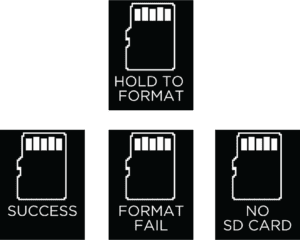
Extreme Heat
If your device exceeds a certain temperature threshold, it will present a temperature warning screen similar.
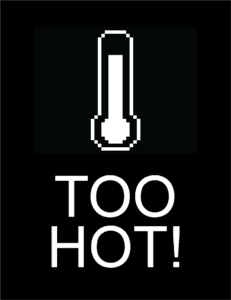

























































 Fly6 Pro
Fly6 Pro
 Fly12 Sport
Fly12 Sport
 Fly6 GEN 3
Fly6 GEN 3 Compare
Compare
 Ultimate Bundle
Ultimate Bundle Fly6 Pro
Fly6 Pro Fly12 Sport
Fly12 Sport Fly6 GEN 3
Fly6 GEN 3 Mounts
Mounts Cases
Cases Jackets
Jackets View All Accessories
View All Accessories