Add safety tramlines to your footage showing lawful passing distance from your bike with the CycliqPlus Desktop or CycliqPlus mobile app.
CycliqPlus Desktop
Connect and overlay safety tramlines to your footage at the click of a button.
Click the Create tab within the CycliqPlus Desktop app to open the video editor.
Click Import videos from the right-hand menu and select your Fly footage.
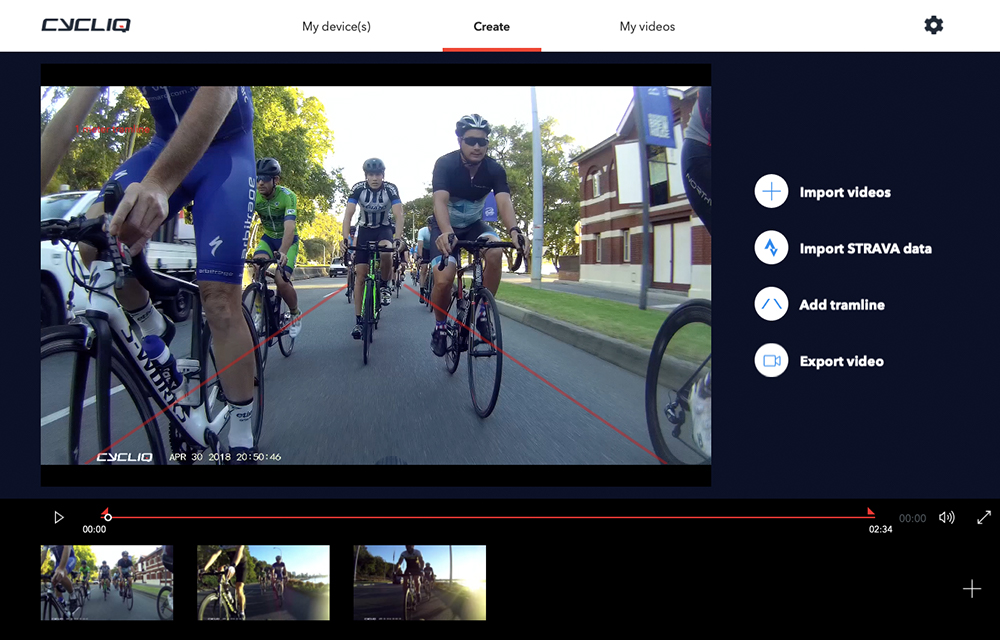
Select Add tramline to open the Tramline settings panel.
Navigate to the right-hand menu and personalise your tramline settings.
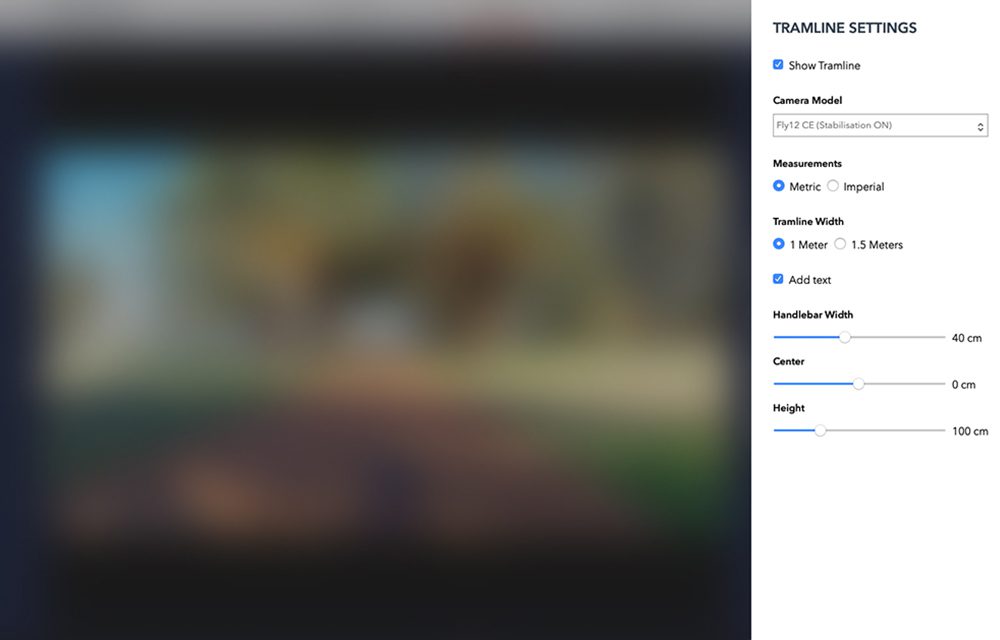
Here is an explanation of each tramline setting.
- Show Tramline: Turn on and off the safety tramline overlay in the exported video
- Camera Model: Select the Cycliq Fly device to correct the camera lens distortion
- Measurements: How do you want to display units of measure (km/mi, cm/in, etc.)
- Tramline Width: Select the safety tramline distance around you (1 meter, 1.5 meter)
- Add Text: Print the tramline width as part of the tramline overlay to support close pass incidents
- Handlebar Width: This is the total width of your bicycle handlebar, or for non-standard bicycles the total width of the vehicle (e.g. wheel to wheel for recumbent bicycles)
Note: This is relevant to both the Fly12 and Fly6 as it sets the inner point for the safety tramlines. It’s 1m/1.5m either side of you, not the Fly.
- Center: The offset to the left or right of the center of the handlebar where the Fly device is mounted (e.g. 10cm to the right of the center of the handlebar for a Fly12 CE)
- Height: The height from the ground that the Fly device is mounted (e.g. 95cm from the ground for a Fly6 GEN 3)
Click Apply to save changes and return to the video editor.
You can switch your tramline on or off at any time by clicking Show Tramline.
Preview your video and save it directly to your computer. You can then upload your video from its saved folder to your favourite socials.
To save your video to your computer, select Export and name your exported video.

























































 Fly6 Pro
Fly6 Pro
 Fly12 Sport
Fly12 Sport
 Fly6 GEN 3
Fly6 GEN 3 Compare
Compare
 Ultimate Bundle
Ultimate Bundle Fly6 Pro
Fly6 Pro Fly12 Sport
Fly12 Sport Fly6 GEN 3
Fly6 GEN 3 Mounts
Mounts Cases
Cases Jackets
Jackets View All Accessories
View All Accessories