At Cycliq, we know the more time spent on the bike, the better!
We’ve been hard at work refreshing the CycliqPlus app to create a hassle-free user experience. The easier your Cycliq is to use, the safer you’ll be on the road. And with great new safety features and stability improvements, your Cycliq experience will be simple and safe.
Highlights:
-
- Relive the pain – overlay STRAVA metrics
- One step record function
- Added support for Fly6 CE Generation 2
The CycliqPlus updated is available on Apple macOS and iOS, Windows PC and Android devices.
Download CyliqPlus for macOS Download CyliqPlus for Windows
Download CyliqPlus for iOS Download CyliqPlus for Android
We’ve designed the CyliqPlus app so that it is easy to use. But if you do have any questions please get in touch with our support team at cycliq.com/support.
Below is a quick summary of the key features to help you navigate your way around the new app.
How to overlay STRAVA metrics
Ride further, faster or longer than you ever have before. Connect and overlay STRAVA metrics and tramlines right in the palm of your hand.
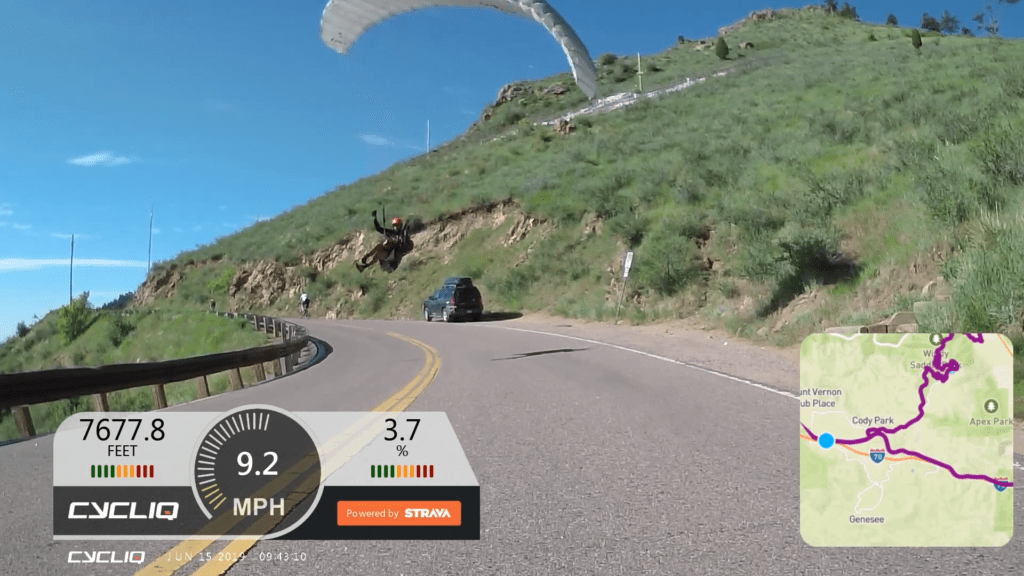
Mobile Apps
- Log into STRAVA via the STRAVA mobile app.
- Open the CycliqPlus app, click the menu bar and select STRAVA. Here you can connect your STRAVA account and select up to 3 metrics to display on your overlay.
- Once your STRAVA account is connected, click the back arrow and click Edit Video in the menu bar.
- Click the red create button and select a video from your phone and click Choose. Your video will now begin to compress.
- On the next screen select next and click the device your video was recorded on.
- Now you have the option to add your STRAVA data and map. Click next when you’ve made your selections. This may take a few moments depending on the length of your video.
- When the video has downloaded you can change the title by selecting edit and then click Save.
- Now you can view your video with STRAVA overlays.
- Don’t forget to share with your friends and upload your video for your chance to win monthly prizes www.cycliq.com/ugc
Desktop Apps
- Open the CycliqPlus desktop app and click Create in the top menu bar
- Ensure you are logged into STRAVA before selecting your video, by clicking Import STRAVA data and follow the prompts.
- Click Import video and select your video. Once select click Import STRAVA data.
- Now you can view your video with STRAVA overlays.
One Step Record
We have simplified the CycliqPlus mobile app and it’s now easier to record your ride. Simply power on your Fly and recording will begin. You don’t need to use the app at all.
Record on the Fly6
- Power on your Fly6 by pressing and holding down the power button for two seconds. The LED bezel will illuminate and the power-on chime will be heard. Once your Fly6 is turned on it will begin to record.
Record on the Fly12
- Power on your Fly12 by pressing and holding down the power button for two seconds. The LED light will illuminate and the power-on chime will be heard. The LED notification on the side of the Fly12 will flash indicating it is recording.
You can customise and adjust your light settings through the CycliqPlus mobile app.
Stay safe, The Cycliq Team

























































 Fly6 Pro
Fly6 Pro
 Fly12 Sport
Fly12 Sport
 Fly6 GEN 3
Fly6 GEN 3 Compare
Compare
 Ultimate Bundle
Ultimate Bundle Fly6 Pro
Fly6 Pro Fly12 Sport
Fly12 Sport Fly6 GEN 3
Fly6 GEN 3 Mounts
Mounts Cases
Cases Jackets
Jackets View All Accessories
View All Accessories