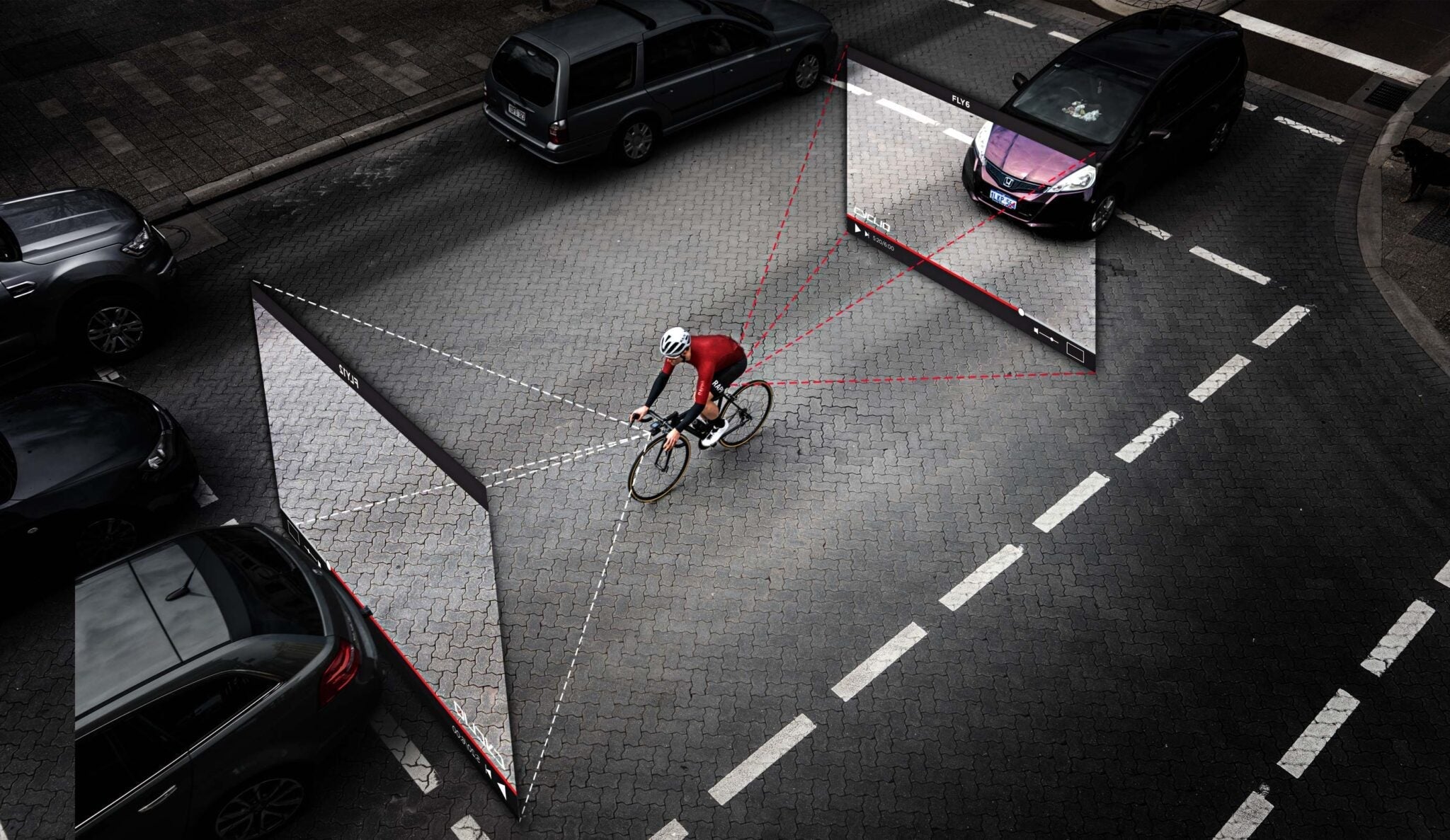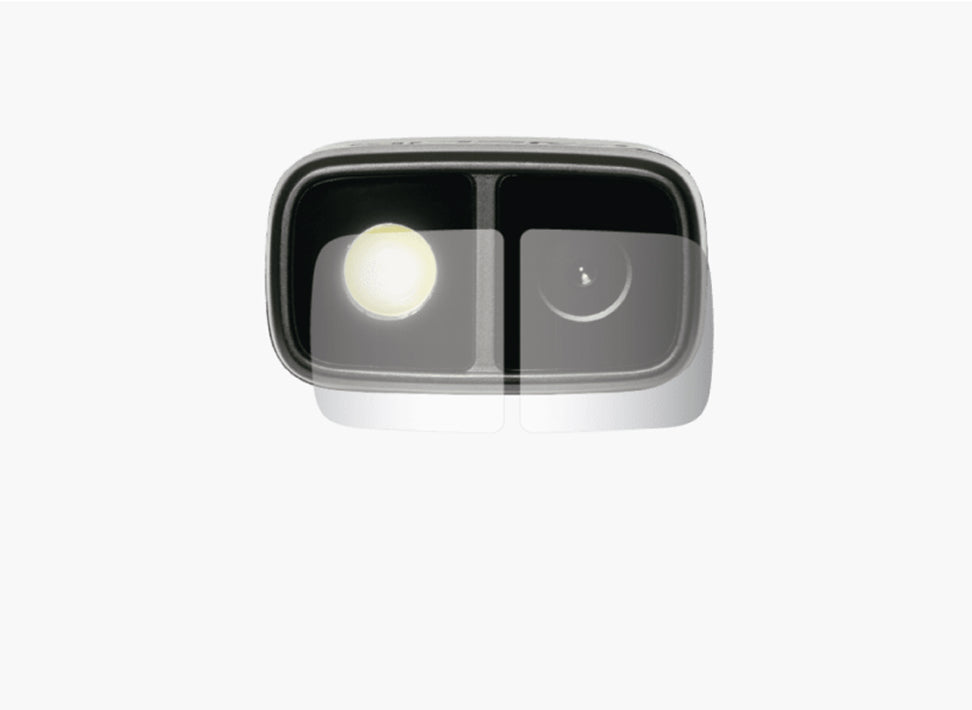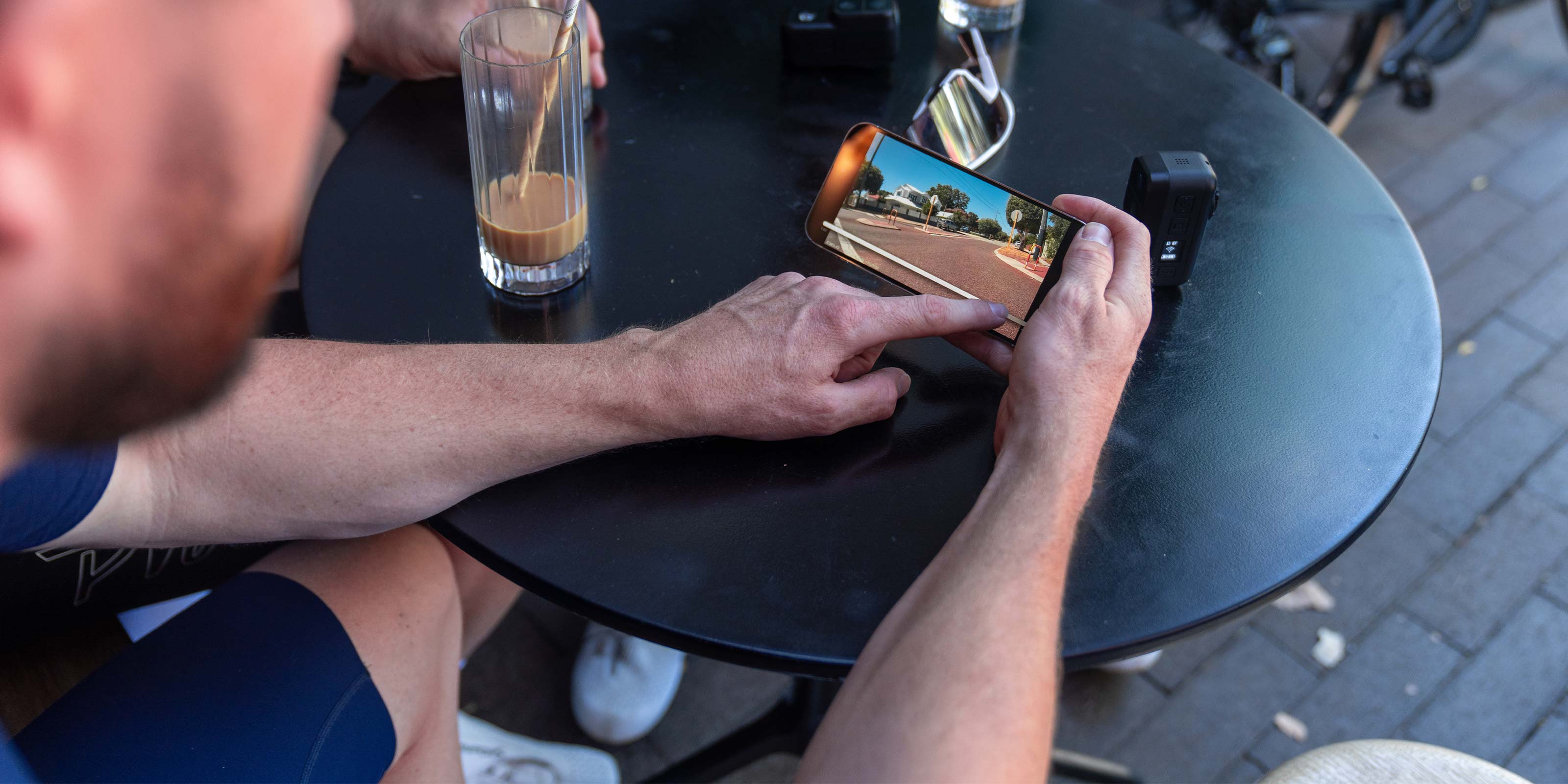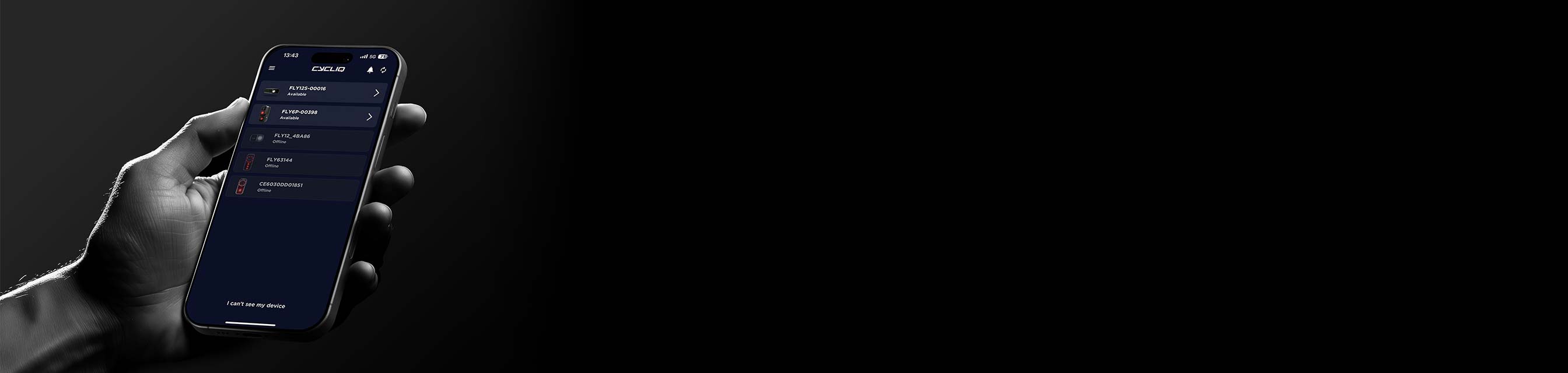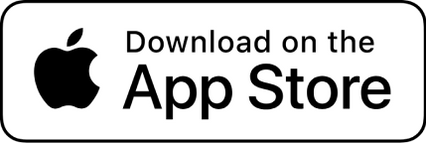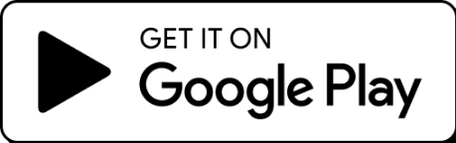Designed by cyclists, for cyclists
Designed by cyclists, for cyclists
Compare Cameras
Fly12 SportFront-facing camera for extra eyes up front.
New

The idea is active safety and the light is only half the design while a camera is the other half. If you are ever involved in a crash, the camera will have your back with a record of what was visible.
It’s simple to use. Once configured, you just power it up and ride. A device that actually does what’s written on the box. And that makes me happy!
It’s this type of safety-conscience technology that is making a real differenceout on the roads.