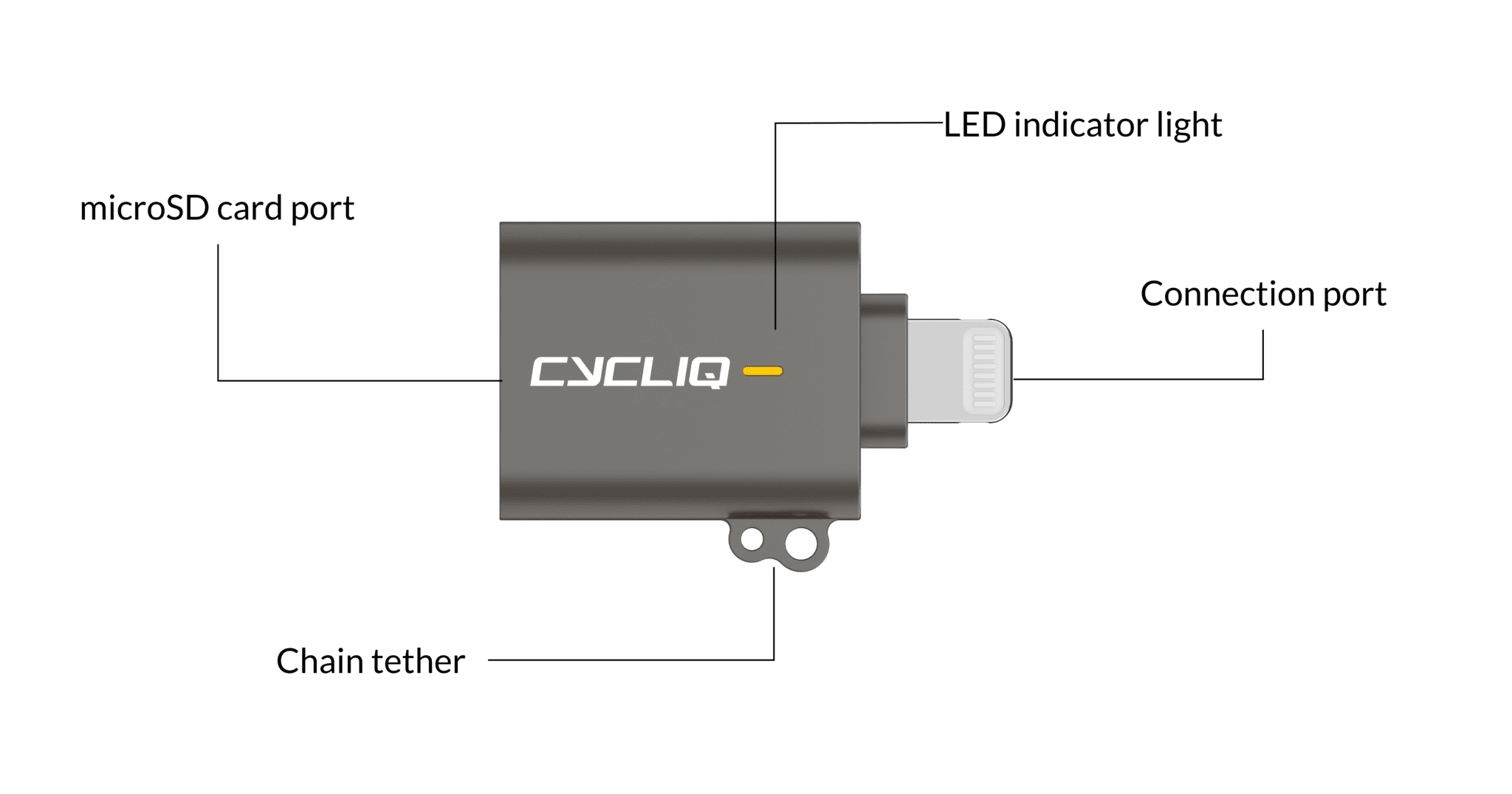Newsroom
The latest from the world of Cycliq
Cycliq microSD OTG Card Reader
We are excited to launch our new microSD OTG Card Reader
Now you can easily access your Fly6 and Fly12 footage on your smartphone device, and share your footage on UpRide and socials.
Features:
- Choose from a USB-C or Lightning connector
- Plug and play functionality allows you to download videos from your microSD card straight to your mobile device
- Super light weight – only 7 grams
- Cut out to allow attachment of tether
- Indicator light for ease of use
- USB-C OTG Card Reader is compatible with Samsung Android devices
Learn more about the Cycliq microSD OTG Card Reader
Import Fly footage for iPhone or iPad (iOS)
To import photos and videos from your Fly microSD card to an iOS device, follow these steps:
- Plug the OTG card reader into your iPhone or iPad, the status LED will illuminate orange when connected
- Insert your Fly’s microSD card into the OTG card reader ensuring the gold contact points on the microSD card are facing upwards
- Open the Photos App
- Select “Import”
- Select “Import All” to import all of your Fly footage, or tap specific footage segments, then select “Import”
- When the import is complete, you may be asked to keep or delete the media on the microSD card, select “Keep”
Alternatively, to import photos and videos via the Files App, follow these steps:
- Plug the OTG card reader into your iPhone or iPad, the status LED will illuminate orange when connected
- Insert your Fly’s microSD card into the OTG card reader ensuring the gold contact points on the microSD card are facing upwards
- Open the Files App
- Within the Browse > Locations list select your Fly’s microSD card
- Select the “DCIM” folder
- Select the “100_Ride” folder to view your Fly footage
- Select “Select” and tap specific footage segments, then select “Duplicate” or “Move”
- When the import is complete, you can disconnect the OTG card reader
Import Fly footage for Android
To import photos and videos from your microSD card to your Android device, follow these steps:
- Plug the OTG card reader into your device, the status LED will illuminate orange when connected
- Insert your microSD card into the OTG card reader ensuring the gold contact points on the microSD card are facing upwards
- The Android device will recognise a USB mass storage device has been connected. You may need to swipe down from the top to show notifications on your Android device, you can then select the “USB Drive”
- Select the “DCIM” folder
- Select the “100_Ride” folder to select and view your Photos and Videos
- A long press on any of the Photo or Video files will allow multiple files to be selected for Import
- When the import is complete, you may be asked to Keep or Delete the media on the microSD card
Learn more about the Cycliq microSD OTG Card Reader

























































 Fly6 Pro
Fly6 Pro
 Fly12 Sport
Fly12 Sport
 Fly6 GEN 3
Fly6 GEN 3
 Ultimate Bundle
Ultimate Bundle Fly6 Pro
Fly6 Pro Fly12 Sport
Fly12 Sport Fly6 GEN 3
Fly6 GEN 3 Mounts
Mounts Cases
Cases Jackets
Jackets View All Accessories
View All Accessories